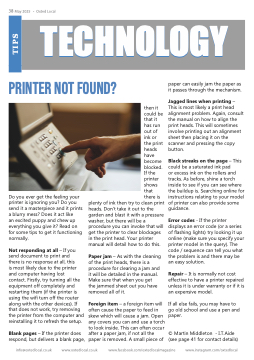Page 38 - Oxted Local May 2025
P. 38
38 May 2025
•
Oxted Local
info@oxtedlocal.co.uk www.oxtedlocal.co.uk www.facebook.com/oxtedlocalmagazine www.instagram.com/oxtedlocal
Do you ever get the feeling your
printer is ignoring you? Do you
send it a masterpiece and it prints
a blurry mess? Does it act like
an excited puppy and chew up
everything you give it? Read on
for some tips to get it functioning
normally.
Not responding at all – If you
send document to print and
there is no response at all, this
is most likely due to the printer
and computer having lost
contact. Firstly, try turning all the
equipment off completely and
restarting them (if the printer is
using the wifi turn off the router
along with the other devices). If
that does not work, try removing
the printer from the computer and
reinstalling it to refresh the setup.
Blank pages – If the printer does
respond, but delivers a blank page,
T I P S
TECHNOLOGY TECHNOLOGY
then it
could be
that it
has run
out of
ink or
the print
heads
have
become
blocked.
If the
printer
shows
that
there is
plenty of ink then try to clean print
heads. Don’t take it out to the
garden and blast it with a pressure
washer, but there will be a
procedure you can invoke that will
get the printer to clear blockages
in the print head. Your printer
manual will detail how to do this.
Paper jam – As with the cleaning
of the print heads, there is a
procedure for clearing a jam and
it will be detailed in the manual.
Make sure that when you get
the jammed sheet out you have
removed all of it.
Foreign item – a foreign item will
often cause the paper to feed in
skew which will cause a jam. Open
any covers you can and use a torch
to look inside. This can often occur
after a paper jam, if not all the
paper is removed. A small piece of
paper can easily jam the paper as
it passes through the mechanism.
Jagged lines when printing –
This is most likely a print head
alignment problem. Again, consult
the manual on how to align the
print heads. This will sometimes
involve printing out an alignment
sheet then placing it on the
scanner and pressing the copy
button.
Black streaks on the page – This
could be a saturated ink pad
or excess ink on the rollers and
tracks. As before, shine a torch
inside to see if you can see where
the buildup is. Searching online for
instructions relating to your model
of printer can also provide some
guidance.
Error codes - If the printer
displays an error code (or a series
of flashing lights) try looking it up
online (make sure you specify your
printer model in the query). The
code / sequence can tell you what
the problem is and there may be
an easy solution.
Repair – It is normally not cost
effective to have a printer repaired
unless it is under warranty or if it is
an expensive model.
If all else fails, you may have to
go old school and use a pen and
paper.
© Martin Middleton - I.T.Aide
(see page 41 for contact details)
Printer not found?